🌟Refresher: Scheduling Lessons on the Beverly Calendar 🌟
- Beverly
- Jul 23
- 2 min read
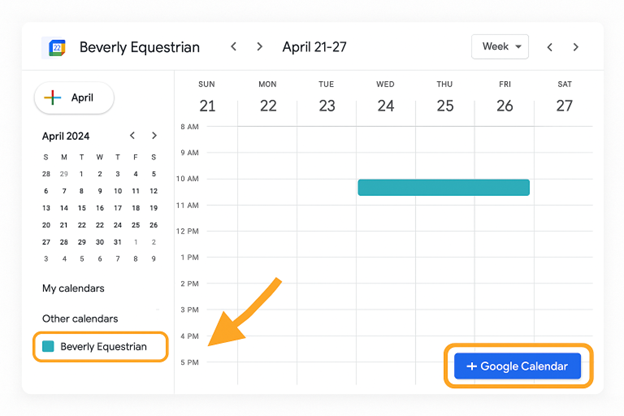
Beverly is busier than ever, and to maintain our high level of service, we follow and maintain a detailed calendar of events and programs at Beverly . This blog describes the details of the lesson calendar, and explains how to confirm your participation.
📅 Accessing and Using the Beverly Google Calendar
All lessons at Beverly are scheduled by appointment only, and we manage these through our shared Google Calendar. While the calendar is public for viewing, only approved members can add or edit appointments.
✅ Step 1: Get Member Access
To schedule lessons, you must first be granted access. We will send you an invitation to join the Beverly calendar.
If you haven’t received an invite yet, please contact us at beverlyeq@gmail.com.
💻 Step 2: Access on a Computer
Use this direct link to open the calendar in your browser:👉 https://calendar.google.com/calendar/b/1/r/week
To add the calendar to your Google account:
Open Google Calendar.
In the left sidebar, click “+” next to Other calendars.
Select “Subscribe to calendar”.
Enter beverlyeq@gmail.com and click Add.
📱 Step 3: Access on a Phone (Google Calendar App)
Download the Google Calendar app from the App Store or Google Play.
Open the app and make sure your Google account is signed in.
Go to Settings > Add calendar > Subscribe.
Add beverlyeq@gmail.com to view the Beverly calendar.
✏️ Step 4: Making an Appointment or “Event” on the Calendar
To schedule a lesson:
Click the “+” button (bottom-right corner).
Create your event details.
Under Calendar, make sure to select “beverlyeq@gmail.com”—
⚠️ This ensures your appointment is added to the shared calendar and not just your personal one.
🔔 Optional: Set Notifications
To receive reminders or updates:
On desktop, go to Settings for the Beverly calendar and adjust Event notifications.
On mobile, configure your app notifications in Calendar settings.










Comments